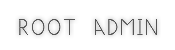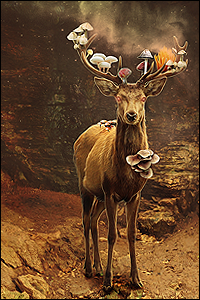CSS Style Guide
So you want to have mastery over CSS on Origin, do you? Well, you've come to the right place! This thread will tell you all you need to know about using CSS on Origin.
What is CSS?
CSS, or
Cascading Style Sheets are how you can customize your content. You may be familiar with inline style sheets (ex: <*span
style="color:#000">the underlined part is the inline style sheet<*/span>) as they are often used to customize small segments of data, like in a single div, span or table. There are also external style sheets, which are files linked to in the head of a document, and internal style sheets, which are styles defined within a <*style> tag in the head of a document. Keep in mind that in practice, these tags don't have * in them - we're just using them as an example.
How do I use CSS?
CSS consists of using selectors (ex. p, .class, #id, etc) and properties (ex. color, font-size, etc) in declarations ( { curly brackets } ) to define the characteristics of content. When you become familiar with CSS, you can recall properties with ease and customize your content using inline style sheets in your tags. Otherwise, we highly recommend learning CSS with our favorite online resource,
w3schools. You can reference this site when working with CSS to ensure your style sheets are accurate.
Where can I use CSS on Origin?
You can use CSS in posts and in custom member profiles. Advanced coders may use CSS in other profile fields, but this is not recommended unless you have a complete understanding of what you're doing.
How to use CSS in posts:
We have a special BBcode tag for CSS. It only works for internal style sheets however, and we recommend you put it at the top of your post. You can also place this part in your signature so that you do not have to copy/paste it into every post. It is as follows:
[*style] .selector { attribute:value; } [*/style]
How to use CSS in custom member profiles:
There are only a few customization options for the member profiles, mostly because there are already so few selectors you can fiddle with. For a completely customized profile, we recommend you input the following into the "Edit Profile Skin" field in the UCP:
body {
background-color: #hexcode;
background-image:url('image url');
}
.thead {
background-color: #hexcode;
background-image:url('image url');
}
#panel .upper {
background-color: #hexcode;
}
.statsbar {
background-color: #hexcode;
}
a:hover {
color: #hexcode;
}
body is the selector referring to the background. This encompasses the entire document. For this selector, you are only changing the background colour and image. Our skins use the size 1600x1050 for background images, but yours can be whatever size.
.thead is the header above your profile information. This usually appears as an image, but you can omit the background-image attribute if you just want a solid colour. If you choose to do an image, our skins use the size 1041x83.
#panel .upper is the header for the news box, toggle sidebar and the recent threads.
.statsbar is the thin bar above the Cbox with the 'Discord' and 'Open Cbox in New Tab links'.
a:hover is the colour of the text when your mouse hovers over it.
It should be noted that we have a
400 character limit on custom profiles - if your style sheet is over 400 characters, it will not appear on your profile. This is because we believe that you don't need to alter more than what we recommend. There is some leeway and you can add different attributes to each selector, but you cannot customize your profile beyond that.
Need any CSS help?
Consult with one of our staff members. We're all pretty much CSS experts. Or, give us a shout in the cbox; somebody else may be able to give you a hand!
Adding Additional Sidebar Options
To add additional sidebar options, use this code in your
Other field:
Code:
</div><div style="padding: 4px 4px 4px 10px; border-bottom: 1px solid #000; border-top: 1px solid #000; background-color: #bfbfbf; font-size: 9px"> <b>NAME</b> </div><br/>
<div style="padding-left: 10px; font-size: 11px;"> Contents </div>
Basic Table Guide
How to make a basic table:
In this section we'll cover how to make a basic table, with a background image, background color, and space for your image to show. The CSS inside of the [*style] tag cannot have line breaks.
It is important to know what pieces you are using in the [*style] tag. We'll be working with classes:
.class — a class has a period in front of it while inside of the CSS, but does not have the period when inside of the HTML when you call it with
class="yourclass". For character tables, it is easiest to make the class your character's name and a number, or some kind of thing you can remember the table by. If you are using lyrics, maybe a word from them you remember, such as
.name-word
We will use
Rohan as our character name and
Wolf as our word.
Our class for this table is
.rohan-wolf
And these properties:
margin: auto; this centers the table
width: the width of your table; subtract padding from this number - for example, if your background image is 500px big and you want to have 20px padding each side, you add 20+20 (for each side) for 40, and subtract that from 500. So your width will be 460px
background-color: the color of the background where there is not image
background-image: url('link'); - the URL to your background image
background-repeat: whether or not the background repeats
background-position: how the background is situated with your table
^ These properties can be put together in the order that you see them, if you want to shorten it:
background: color url('') repeat position
and in use:
background: #hex url('') no-repeat center top
padding: four numbers that tell the padding between your text and the outside of the image. The order of these numbers is important, and they go:
top right bottom left. You will mainly be changing
top or
bottom numbers depending on if you have an image positioned top or bottom; this tells the text to stay, for example, 400px away from the top so that your image can be seen. The easiest way for me to remember the number order is to think of a compass - North, East, South, and West. It is the same direction.
color: the color of the table text
font-family: (optional) a different font family for your table text
font-size: (optional) a different font size for your table text
text-align: (optional) aligns your text; the most popular is
justify
border-radius: (optional) rounds the borders of your table
.class b: new brackets; how to make your bold tags a different color, like for speech
.class i new brackets; how to make your italic tags a different color, like for thoughts
.class p (optional) -- this is useful if you want your text to have a different background color, such as a lighter color, but you need to define all of your text elements in here then such as font-family, font-size, and color; you then need to tell this to use the bold and italic options, such as: .class>p>b {} and .class>p>i {}
Put those together, and you essentially have your CSS:
[*style]
.rohan-wolf { margin: auto; width: 460px;
background-color: #hex;
background-image: url('link');
background-repeat: no-repeat;
background-position: center top;
padding: 400px 20px 20px 20px;
color: #hex;
font-family: arial;
font-size: 11px;
text-align: justify;
border-radius: 20px;
} .rohan-wolf b { color: #hex;
} .rohan-wolf i { color: #hex;
} [*/style]
This CSS section is what you will put in your signature if you want to use it as a signature table, so you only have to type the HTML when you write posts. The HTML is:
Code:
<div class="rohan-wolf"> your post here -- <b>"speaking"</b> and <i>thoughts</i></div>
So let's fill this out with the stuff you might add:
Code:
[style].rohan-wolf {margin: auto; width: 460px; background-color: #89b8dc; background-image: url('https://i.imgur.com/jqaAigg.png'); background-repeat: no-repeat; background-position: center top; padding: 400px 20px 20px 20px; color: #2c4c7a; font-family: arial; font-size: 11px; text-align: justify; border-radius: 20px;} .rohan-wolf b {color: #f6faf8;} .rohan-wolf i {color: #d5f7ff;}[/style]
Code:
<div class="rohan-wolf"> post here. <b>"speaking"</b> and <i>thoughts</i></div>
post here. "speaking" and thoughts
With optional paragraph (p) tag for a different background color on text:
Note in the HTML we are using and closing
p as well as the
div tag
This can also have a border-radius
Code:
[style].rohan-wolf2 {margin: auto; width: 460px; background-color: #89b8dc; background-image: url('https://i.imgur.com/jqaAigg.png'); background-repeat: no-repeat; background-position: center top; padding: 400px 20px 20px 20px; border-radius: 20px;} .rohan-wolf2 p {color: #2c4c7a; font-family: arial; font-size: 11px; text-align: justify; background-color: #bed8ec; padding: 20px; border-radius: 20px;} .rohan-wolf2>p>b {color: #f6faf8;} .rohan-wolf2>p>i {color: #d5f7ff;} [/style]
Code:
<div class="rohan-wolf2"><p> your post here. <b>"speaking"</b> and <i>thoughts</i></p></div>
your post here. "speaking" and thoughts